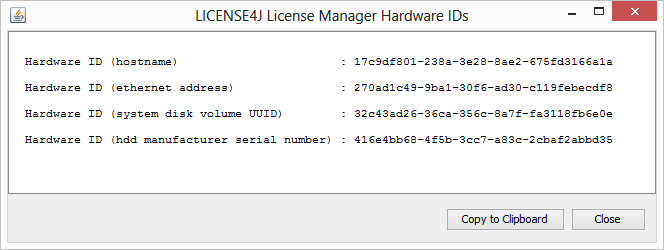easyValidate Integration | Floating License Server | Auto License Generation and Activation Server
License4J License Manager GUI
Detailed License Manager user guide is available as a PDF file, you can download here.
License Manager GUI is an easy to use software to manage products and licenses. Main GUI window includes a left tree panel for navigation on products and categories and the table on the right displays licenses for the selected product. License table columns can be customized with a right click on table header.
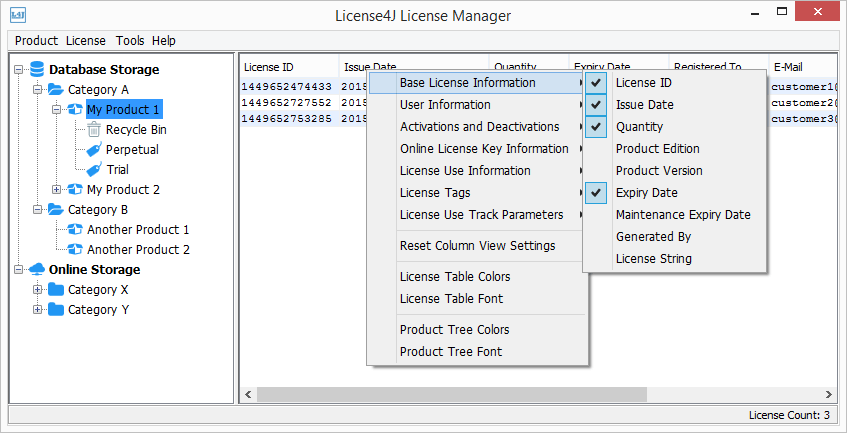
Product and License Storage
License Manager by default stores all products and licenses in embedded Java database on local disk, and also it supports MySQL, PostgreSQL, and MS SQL Server database for storage. Setting can be changed with Database Storage Options menu item in Tools menu.
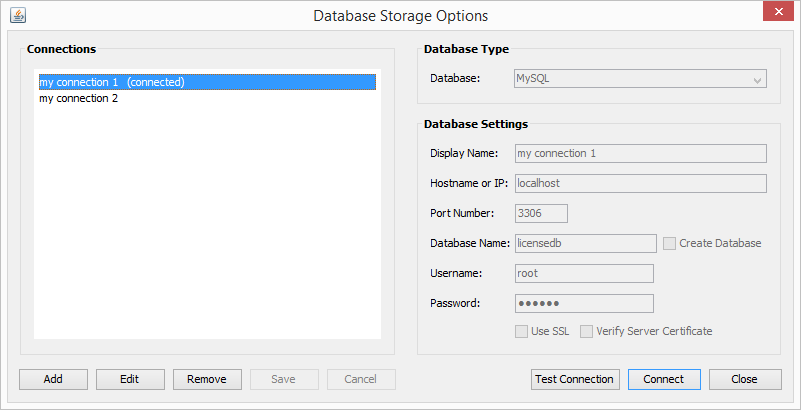
On the left tree the default root node Database Storage is used for local or remote database database storage, Online Storage root node is used for Online.License4J storage. Online storage node is displayed when connected to Online.License4J system.
License Manager supports creation of unlimited number of categories, sub-categories and products; you can also generate any number of licenses on database storage. Online storage allows generation of maximum 1000 licenses for a single License Manager license purchased. For each additional License Manager license purchased, you will have additional 1000 license generation permission. Account information, generated product and license numbers is displayed in Online.License4J Settings menu as in the sample screen shot below.
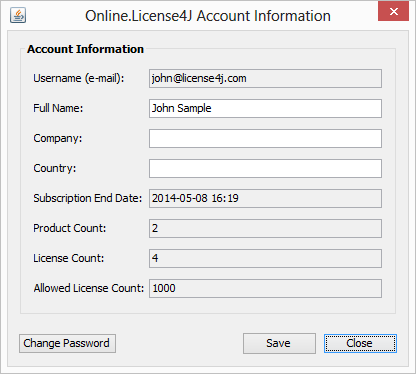
Note: There is no license limit when License Manager is used with a database server. License limit is only for Online.License4J storage.
Product Creation
Before starting generating licenses, you should first create a product. While creating a product you need to define product name, ID and encryption algorithm to be used. You can later edit product information but can not change encryption algorithm.
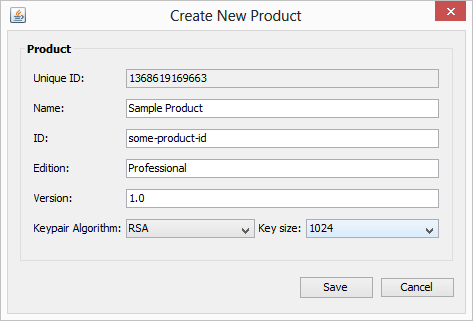
License Generation
When License Manager connected to Online.License4J, it supports license activation and auto-generation through HTTP posts. Some menu items are also enabled only when it is connected. The license display table on the right displays activation number and limit when an online product is selected on the left tree.
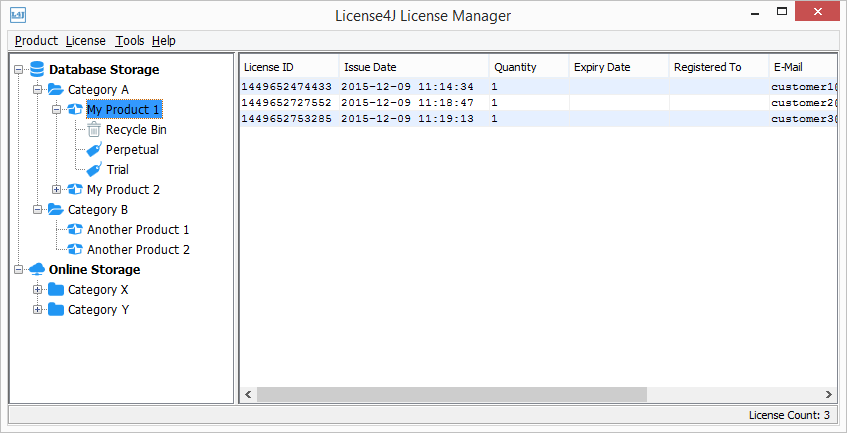
To generate a license, first select a product then click on Generate New License menu item in License main menu. A wizard window is displayed and the wizard steps change according to selected license type, activation type.
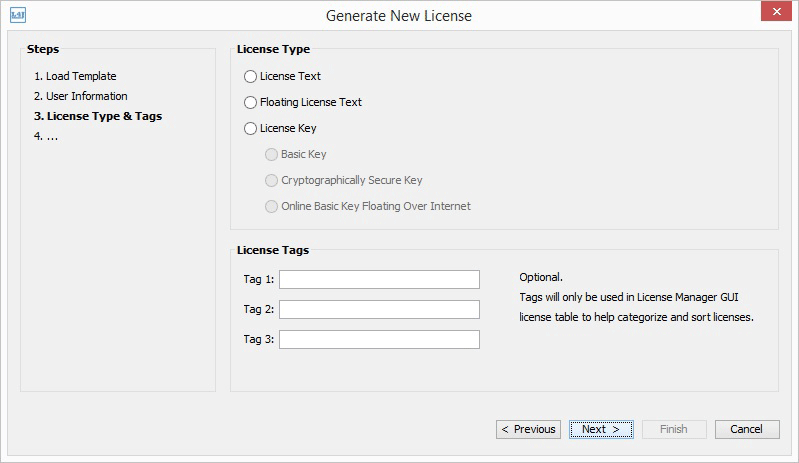
License Templates
License Manager supports license templates, you can create license templates and load them at the first step of license generation wizard. License template generation is performed with the same wizard as in the license generation.
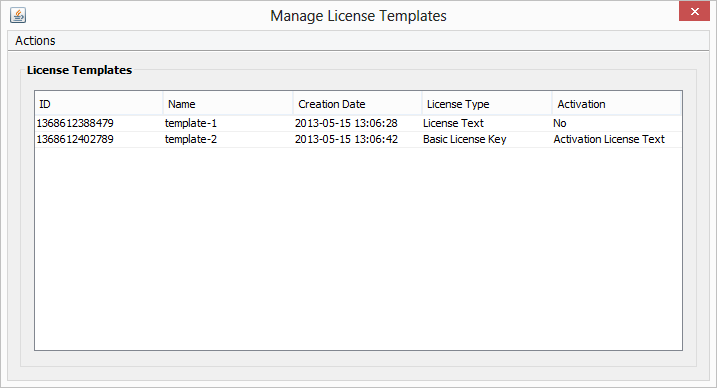
License Activations
License activation settings are defined on "Activation Information" step of license generation wizard. Activation information step is detailed and includes many features. Trial license implementation is available on activation step; setting activated license generation date/time to activation time enables an easy trial license implementation. Therefore a single license with validity period set to e.g. 30 days will be enough for a software product; all users can use same trial license and their trial period starts when they activate. Hardware ID selection is defined on this step, there are four builtin hardware IDs available; a custom hardware ID can also be used.
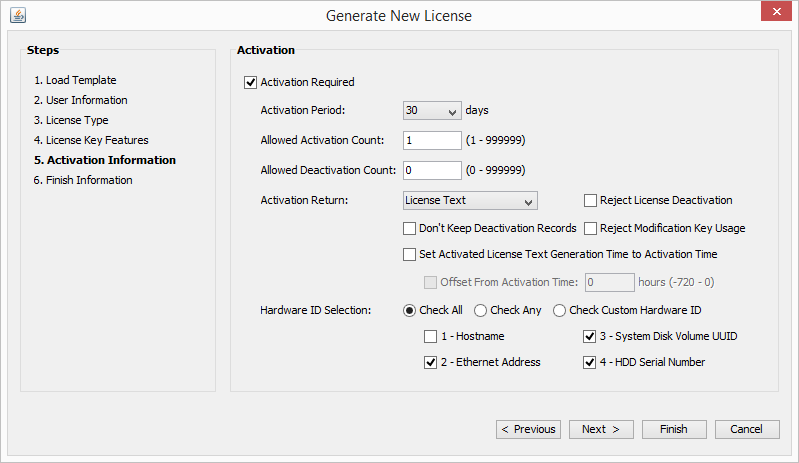
Manage Activations menu item in License main menu is enabled if selected license is generated with activation support. A window as in the screen shot below is displayed, and all license activations are listed. You can add or remove activations, and also modify maximum allowed activation count. Two types of activations are supported. The first one is activation code, which is a cryptographically secure license key used as activation code. The second one is a license text. Activation details and license string can be displayed with the View menu item in Actions main menu.
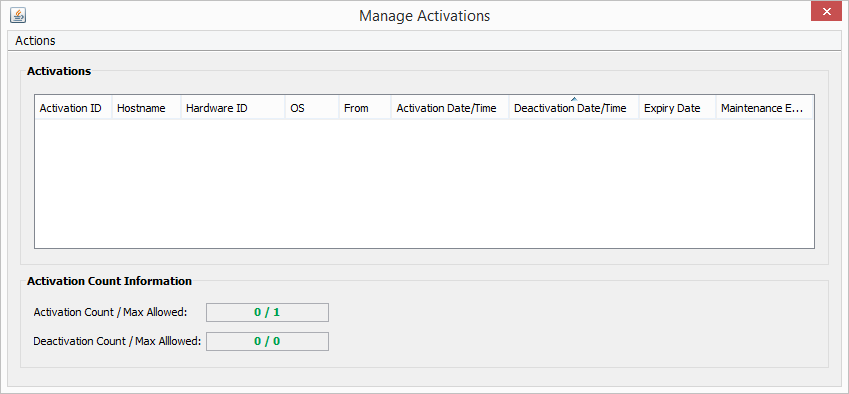
Activated License Modifications
License modification keys can be used to modify an already activated license on customer's computer. All license features including user information and license details like expiration date, custom features etc can be modified with a modification key. Modification keys can be generated with a wizard in License Manager or with auto generation settings; templates also supported for modification keys.
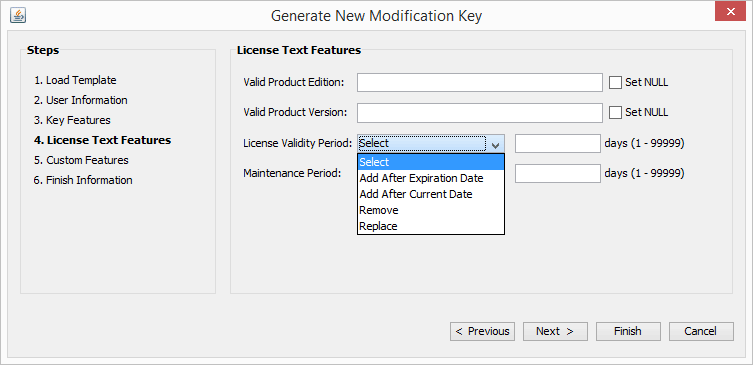
Auto License Generation
Online.License4J supports auto license generation with HTTP POST requests. A payment processor like shareit, regnow or your custom script can send license parameters for generating license. You can define all required parameters in Automatic License Generation Settings menu item in License main menu.
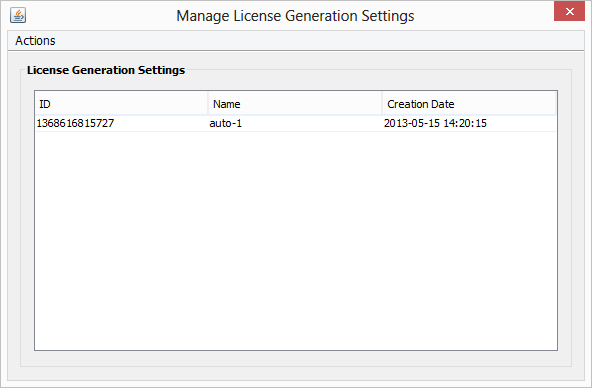
Shareit, RegNow, SWREG, FastSpring, Avangate, and PayPro Global settings are already defined. Selected predefined settings are loaded into the window after clicking on load button.
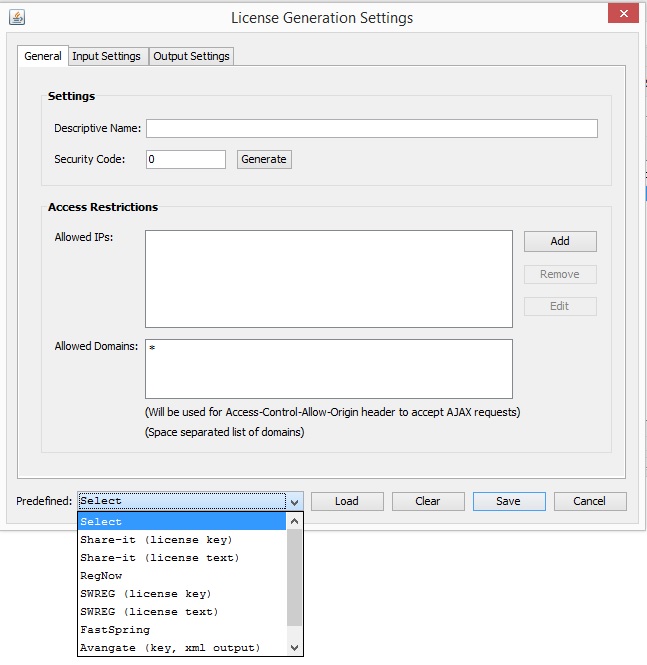
The URL to post your request is displayed with a combination of setting ID, template ID and a security code you defined. It also has SSL support, so you can use the same displayed URL starting with HTTPS.
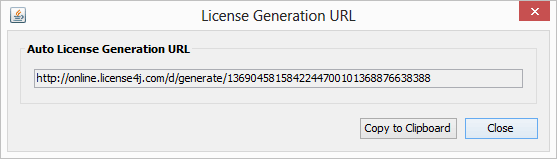
Search for License
If you only know a license string and search for its license, you can use Search for License menu item and paste the license string (either a license text or a license key), then if license found it will be displayed in a license view window.
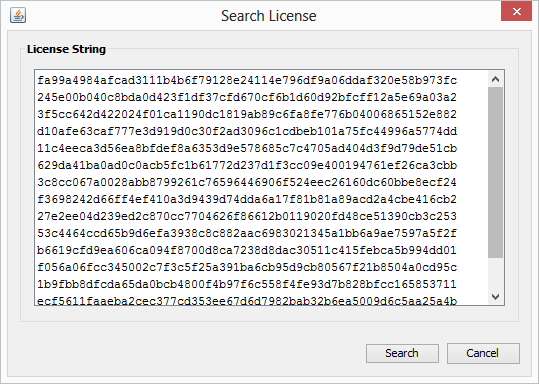
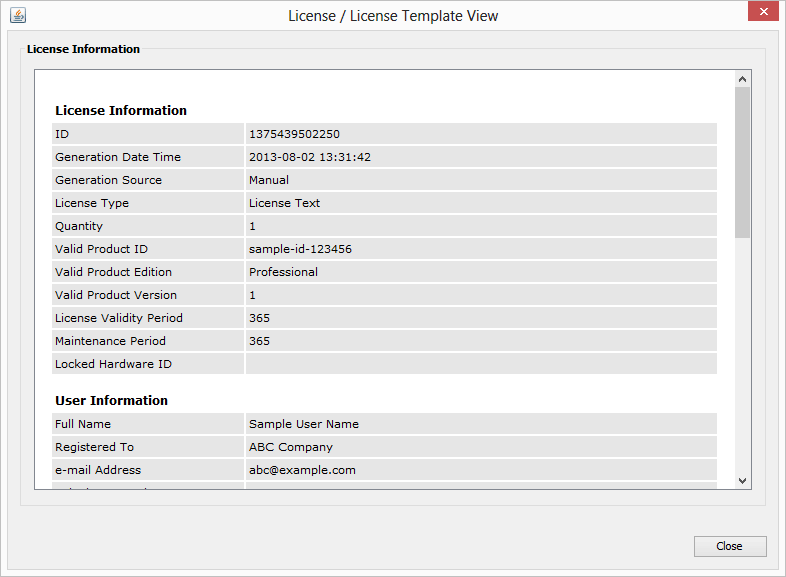
Source Code Generation
Required source for license validation can be generated on license template management window and generated source code includes all required parameters.
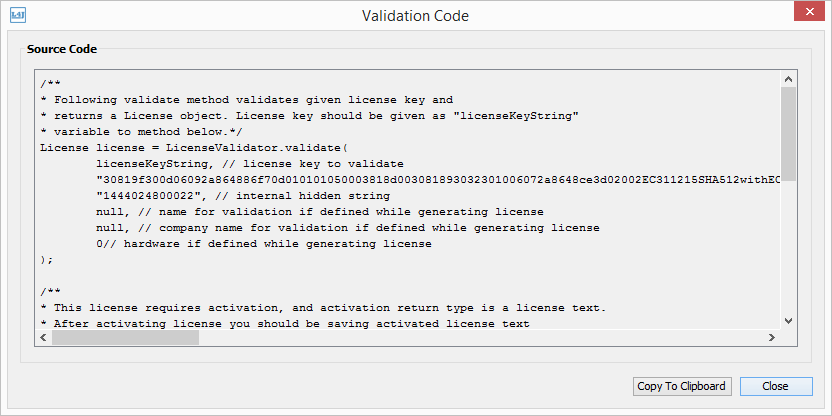
Test License
Generated license keys and license text can be checked within License Manager GUI, after test completed; source code is displayed and can be copied to run on any Java IDE tool. Test is performed with all available arguments of LicenseValidator.validate method. First test is performed with correct arguments to test that license is valid. Other tests are performed with incorrect variables to demonstrate and test license features.
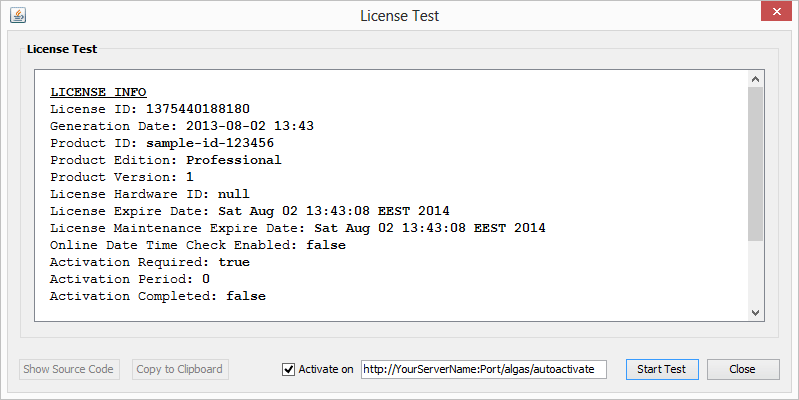
Test method also performs activation on defined host (either Online.License4J or own Auto License Generation and Activation Server) if license activation is enabled. After activation, returned license text features are displayed. Do not forget to delete test activation on Manage Activations window.
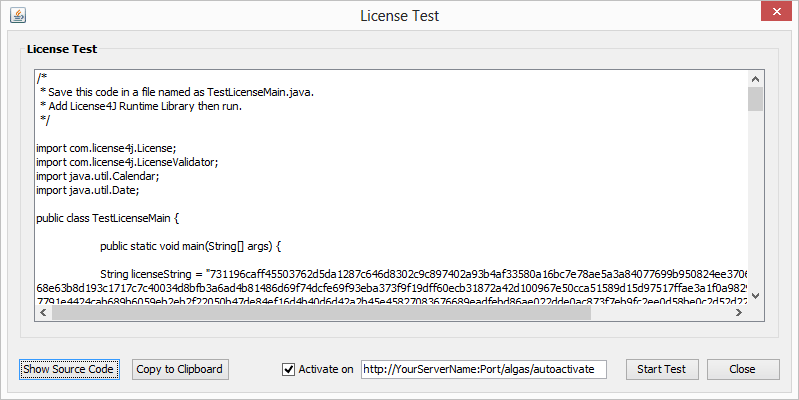
Hardware ID Viewer
Download package includes a small Hardware ID Viewer application, which displays all four type hardware IDs of local computer. You can use and/or distribute this small application.